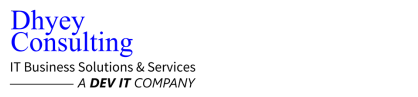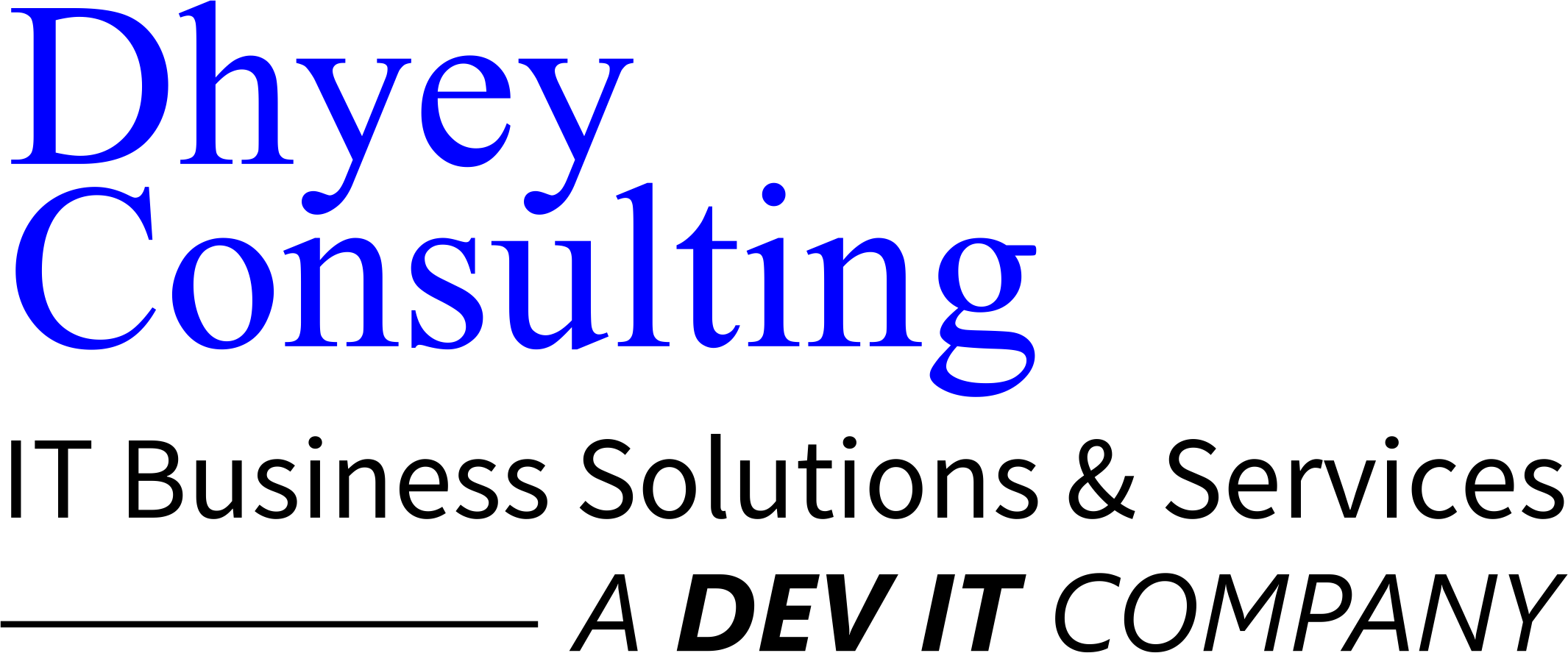A service-level agreement, also known as SLA’s, is a contract between you and your customers. It is a contract that documents what services you will furnish. SImilarly, it also documents the service standards that are obligatory for you to meet.
Any service provider needs SLA’s to manage their customer expectations. It helps you in defining the severity levels and circumstances. Moreover, SLA’s are also useful for your users. For example, when you describe the performance characteristics of your service in the contract, they can compare it with other vendors’ SLA’s. Therefore, it is beneficial for both you and your customers.
SLA’s : How To Configure The Customer Service Schedule?
In Dynamics 365 Customer Service, you need to consider many different factors to configure the SLA’s functionality. You have to think thoughtfully about the factors like the SLA initial point, operational hours, holiday schedules, and pause/resume permissions. To create a Customer Service Schedule in MS Dynamics 365 Customer Service, you need to follow below steps:
- Go to Settings and select Service Management.
- Select Customer Service Schedule under Service Terms.
- All the existing Customer Service Calendars will be on your screen. However, you need to select a new option in the Command bar to create a new one.
- Title your Customer Service Schedule in the popup window and add an optional description if you want to, and after that, click Create.
- Now, one more popup window will appear on the screen. Here it would help if you customize your organization’s weekly schedule. For Work Hours, if you have the same work hours each day, you need to click on Set work hours. After that, set the start and end times in the popup window. There is also an option for you where you can create breaks throughout the day if you want. When your working hours are different and depend on the day, you must click on it by day option. Then, you must populate the hours of operation in the dropdown for every day of the week. Furthermore, there is another option for the organizations that provide 24/7 support. For Time Zone, you must select the time zone your company functions.
- When you complete all weekly schedule information, it is time to click on Save and Close.
There is also an option for you within Service Level Agreements ( SLA’s) in MS Dynamics 365 Customer Service when you need more than one service schedule. However, you need to repeat some steps to complete the process. You must also know if the field has a lock symbol; it means you can’t update when you save the SLA’s.
Conclusion
You must know that you need to regularly update and review your SLA’s with new information. Furthermore, you must know when to make changes in an SLA and when to not. It is vital to manage and review your SLA’s to better manage the client/service provider relationship.
Our team at Dhyey works round the clock to assist businesses in their growth journey. So if your company is looking for ERP services in Vadodara or anywhere in India or around the globe, drop us an email at enquiry@dhyey.com. Our team will be glad to set up a free demo for your brand.